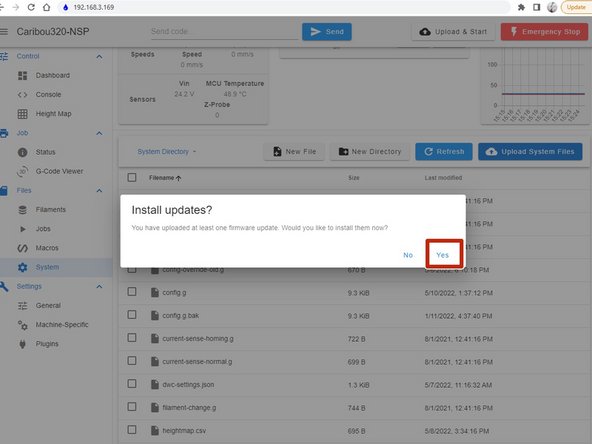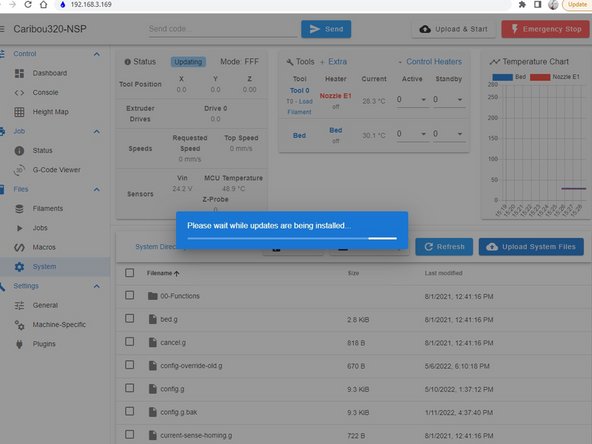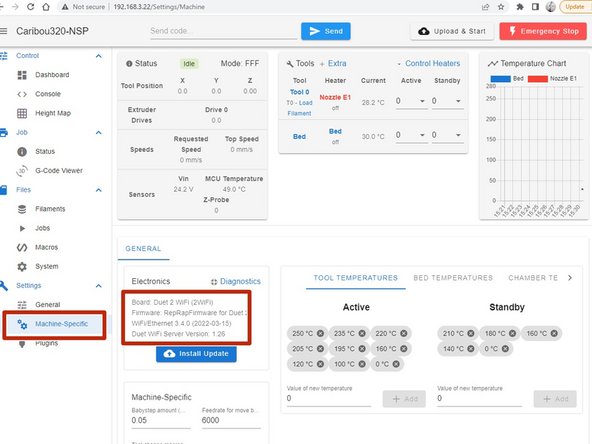-
-
Under Machine-Specific you can check the currently installed version.
-
Go to the CaribouDuet Software page.
-
In the File Manager of the page, click:
-
***01_Duet2Wifi-Firmware / Firmware /
-
Check if there is a more recent version available.
-
Download the .zip file by clicking on it.
-
Save the file in a directory of your choice.
-
-
-
In Duet WebControl, select System.
-
Click there on Upload System Files.
-
A window opens and you select the file Duet2and3Firmware-x.x.x.zip there.
-
Click on open.
-
The firmware will now be unpacked automatically.
-
-
-
A window will open, click yes there to start the installation.
-
The firmware will now be installed. The process can take up to 60sec and in the meantime the connection is interrupted and automatically restored.
-
Under Machine-Specific you can check the currently installed version.
-
This HOW-TO will show you how to upgrade your Duet2Wifi to the current firmware version.
It is based on the Duet Wiki which a lot more information as needed for the Duet2Wifi only. Please refer to that Wiki in case your need more in depth information.
This HOW-TO will show you how to upgrade your Duet2Wifi to the current firmware version.
It is based on the Duet Wiki which a lot more information as needed for the Duet2Wifi only. Please refer to that Wiki in case your need more in depth information.