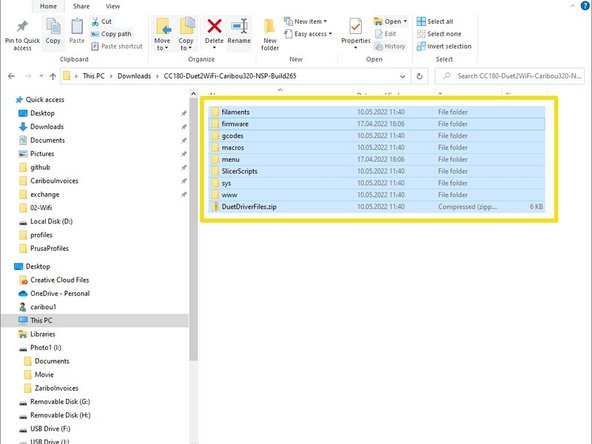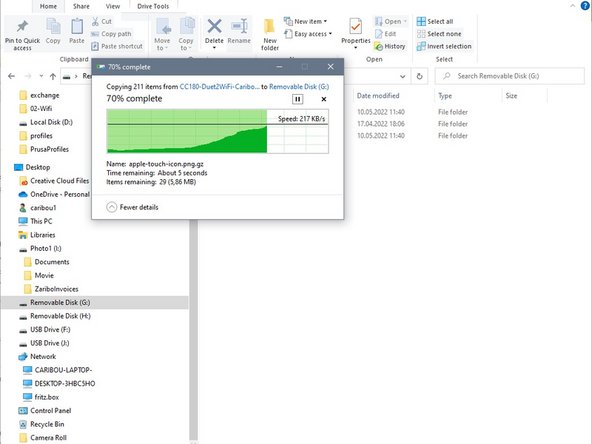Introduction
The instructions show you how to update the Configuration&Macro files. After the update, be sure to repeat the PID tuning of the nozzle and heating bed. Also the baby steps for the First layer must be reset.
-
-
Go to the CaribouDuet Software page.
-
In the File Manager of the page, click:
-
02_Duet2Wifi-Configuration-Macros
-
Navigate through the directory tree to the correct software for your printer and download the .zip by clicking on it.
-
Save the file in a directory of your choice.
-
-
-
Open a Windows Explorer and change to the directory where you downloaded the file.
-
Click once on the file.
-
An option to unzip will be displayed. Click on it once.
-
Click Extract All.
-
A window opens, in which a destination directory is displayed. This is a subdirectory of the current folder. When you click Extract, the files will be unzipped. Make sure that you check the box to display the unzipped files
-
-
-
Switch off the printer.
-
Now remove the SD card from the Duet board in the DuetBox and insert it into your PC / laptop.
-
A window opens, which displays the contents of the card.
-
Make a backup copy of the data and delete all files present on the SD card.
-
Now go back to the directory with the unzipped files and mark all files by pressing STRG-A or CTRL-A.
-
Now press STRG-C or CTRL-C to copy.
-
Switch back to the SD card and press STRG-V or CTRL-V to insert.
-
After the copying process is finished, you can remove the card from the PC / laptop and put it back into the Duet board.
-