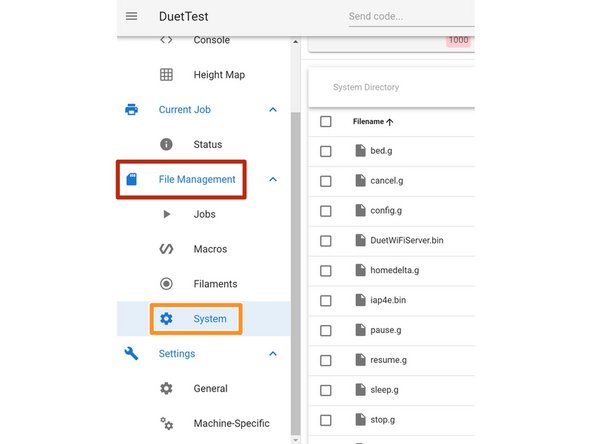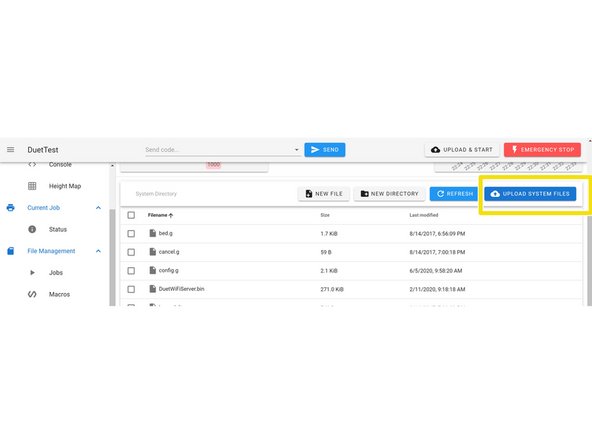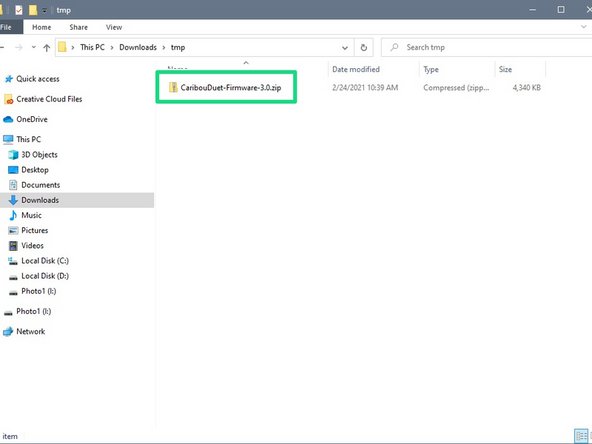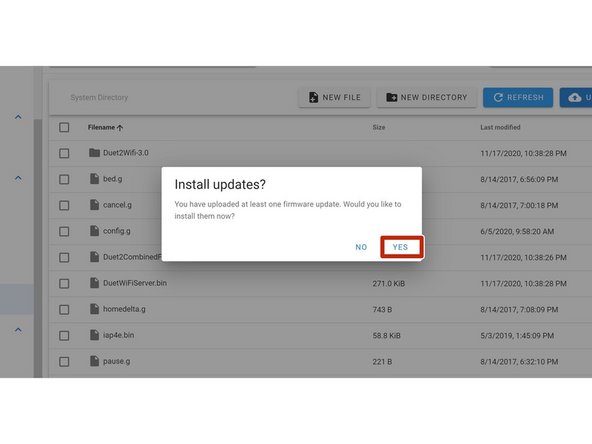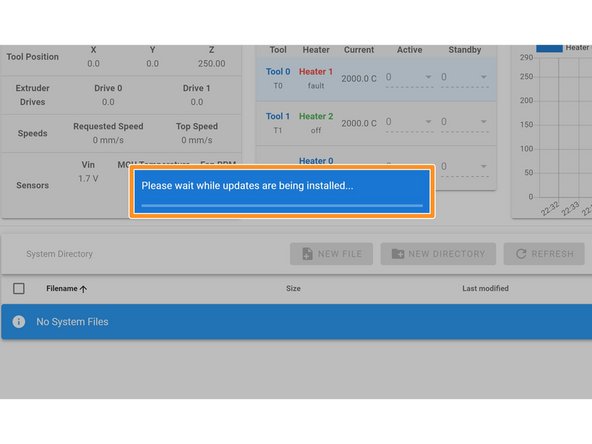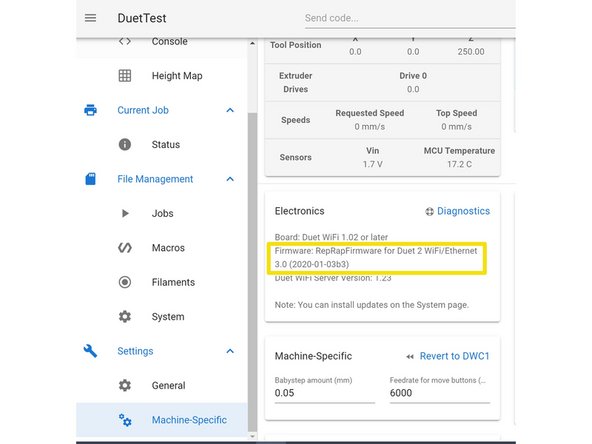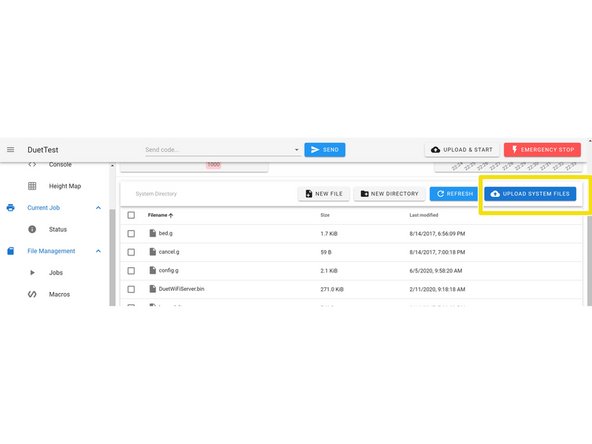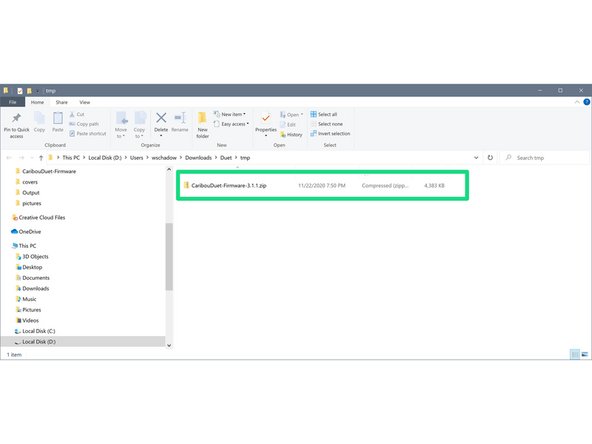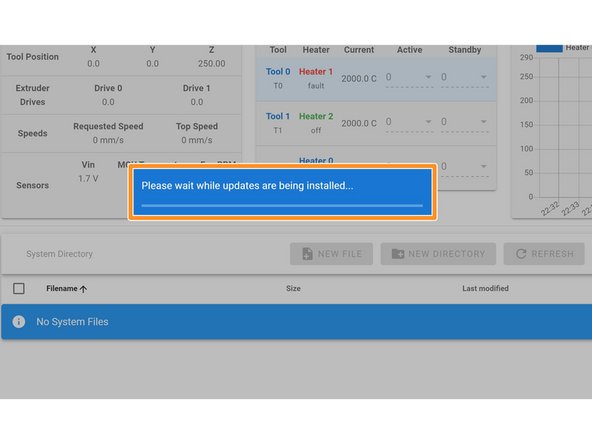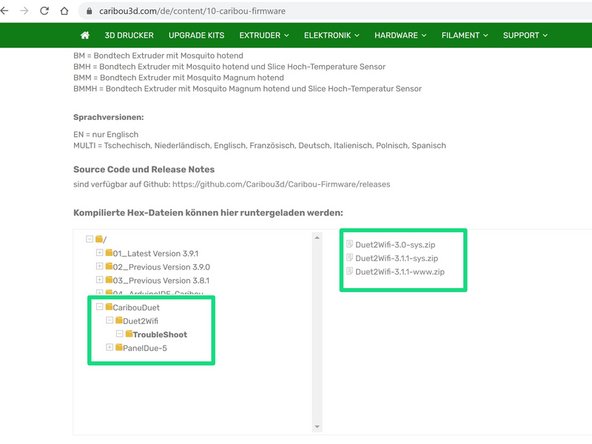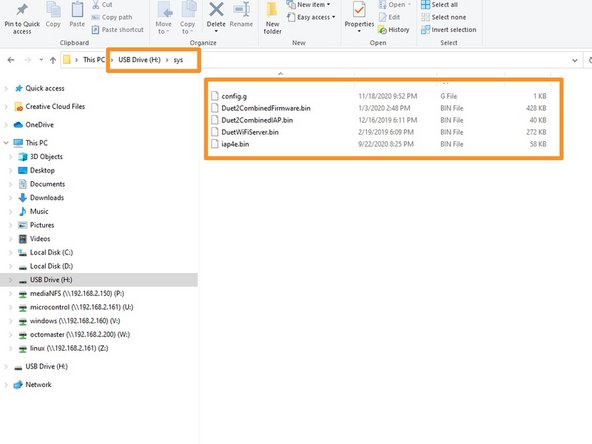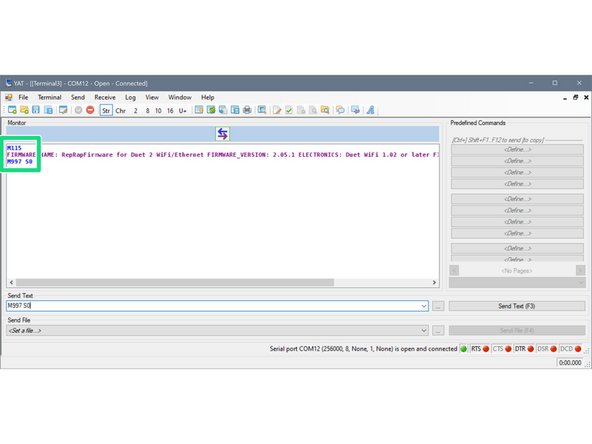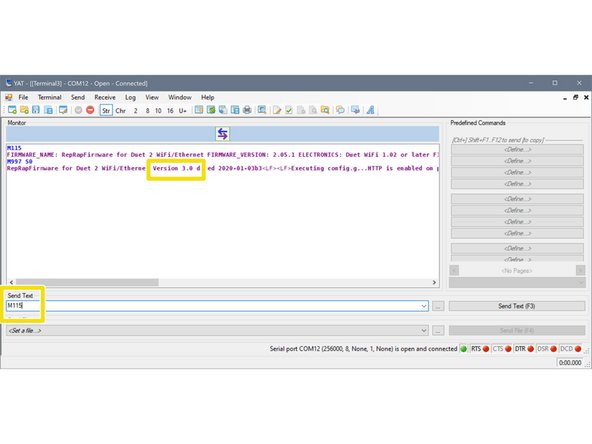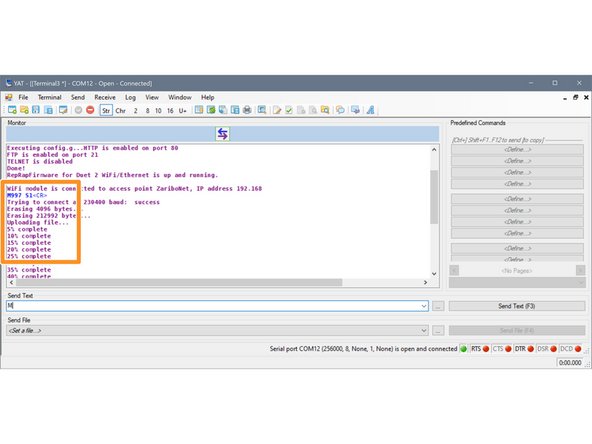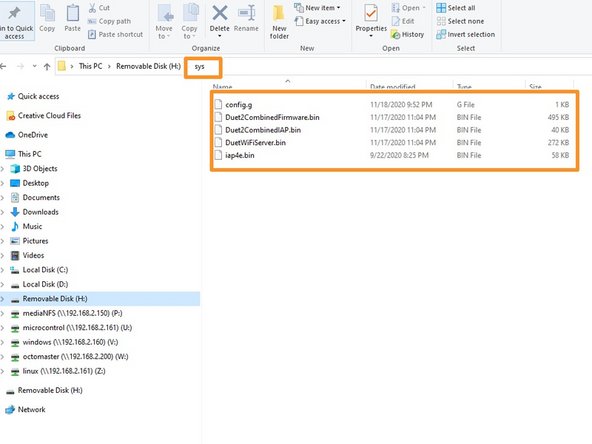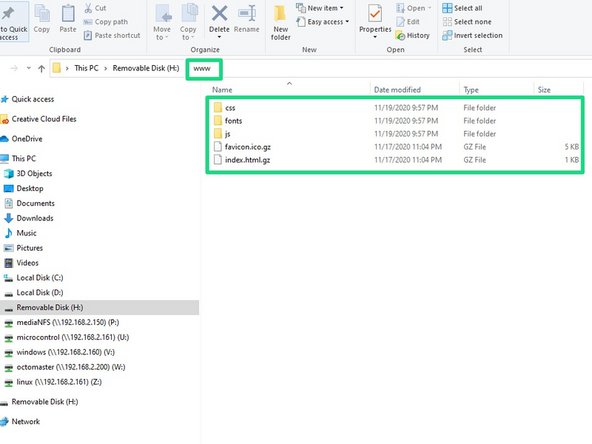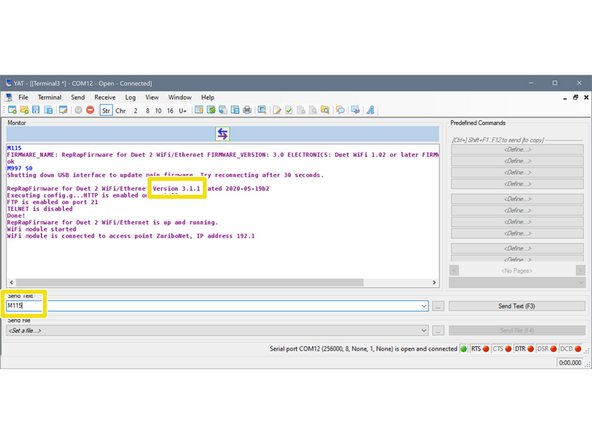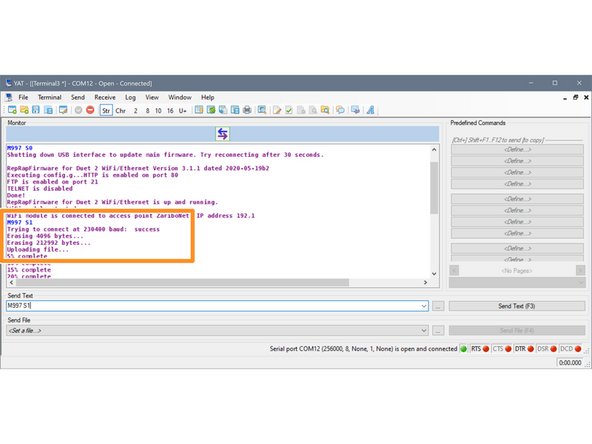Introduction
This HOW-TO will show you how to upgrade your Duet2Wifi to the current firmware version.
It is based on the Duet Wiki which a lot more information as needed for the Duet2Wifi only. Please refer to that Wiki in case your need more in depth information.
-
-
Make sure that that you you have set-up Wifi access to the board. If not then follow this guide 01_Troubshooting Duet Wifi Set-Up
-
Connect to the WebControl interface using the IP address that you have used earlier
-
Dowload the two files from Caribou Duet Firmware Folder
-
-
-
In Duet WebControl goto:
-
"Settings"
-
"Machine Specific"
-
Check the version that is currently installed. If you have a version 2.x you must first install version 3.0 otherwise the upgrade will fail.
-
If you have installed a version 3.x you can continue to step 5. If you have a version 2.x continue to the next step
-
When version 2.x is installed you have to upgrade to Version 3.0 before upgrading to any higher firmware version. Continue to the next step.
-
To upgrade to the version download the file CaribouDuet-Firmware-3.0.zip from the support website.
-
-
-
In Duet Web Control click the following buttons:
-
File Management
-
System
-
Upload System Files
-
Select the file "CaribouDuet-Firmware-3.0.zip" from the location where you have downloaded the file and click open. This will upload the archive to the /sys directory and extract the files.
-
-
-
Click "yes" to upgrade to firmware.
-
The firmware is update and the connection temporarily disconnected. The update takes 30-60 seconds and the connection will be re-established automatically.
-
After the update please check the installed version like you did in step 2
-
If the were an issues or error messages please continue to steps 7 and 8.
-
-
-
In Duet WebControl goto:
-
Filemanagement
-
System
-
Update System Files
-
Select the file "CaribouDuet-Firmware-3.2.zip" from the location where you have downloaded the files and click open. This will upload the archive to the /sys directory and extract the files.
-
-
-
Click "yes" to install firmware
-
The firmware is update and the connection temporarily disconnected. The update takes 30-60 seconds and the connection will be re-established automatically.
-
After the update please check the installed version like you did in step 2
-
If the were an issues or error messages please continue to steps 9 and 10.
-
Done with the firmware update
-
-
-
Download the files from the "TroubleShoot" folder on CaribouDuet Firmware
-
Take the on-board SD card out out of the Duet2Wifi board and put it in a computer
-
Delete ANY existing firmware files in /sys
-
Unpack the file "Duet2Wifi-3.0-sys.zip" into the folder /sys
-
Eject/safely remove the SD card from the PC and put it back into the Duet2Wifi board
-
-
-
Restart the Duet 2 WiFi and connect to your PC / lpatop and the open Pronterface or YAT
-
Send command M997 S0 to install the firmware. The installation will take 20 seconds
-
Send M115 to confirm the new firmware version
-
Send command M997 S1 to install the WiFi module firmware.
-
It will take about 30 seconds for installation of the WiFi module firmware. At the end of the process the blue light of the Wifi module should turn on
-
-
-
Take the on-board SD card out out of the Duet2Wifi board and put it in a computer
-
Delete ANY existing firmware files in /sys
-
Unpack the file "Duet2Wifi-3.1.1-sys.zip" into the folder /sys
-
Delete ANY existing firmware files in /www
-
Unpack the file "Duet2Wifi-3.1.1-www.zip" into the folder /www
-
Eject/safely remove the SD card from the PC and put it back into the Duet2Wifi board
-
-
-
Restart the Duet 2 WiFi and connect with Pronterface or YAT.
-
Send command M115 and make sure that firmware 3.0 is installed. Send command M997 S0 to install the firmware. The installation will take 30 seconds
-
Send M115 to confirm the new firmware version
-
Send command M997 S1 to install the WiFi module firmware.
-
It will take about 30 seconds for installation of the WiFi module firmware. At the end of the process the blue light of the Wifi module should turn on
-
You should now be able to connect to WebControl with your browser using the IP address you have obtained while doing the Wifi Set-up
-
Cancel: I did not complete this guide.
One other person completed this guide.